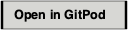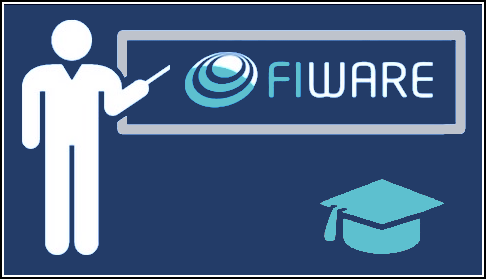Background: This tutorial does not use the NGSI-v2 interface directly. it covers background information about Identity Management, which is then used in subsequent chapters.
Description: This tutorial is an introduction to FIWARE Keyrock - a generic enabler which introduces Identity Management into FIWARE services. The tutorial explains how to create users and organizations in preparation to assign roles and permissions to them in a later tutorial.
The tutorial demonstrates examples of interactions using the Keyrock GUI, as well cUrl commands used to access the Keyrock REST API - Postman documentation is also available.
Identity Management
"If one meets a powerful person — ask them five questions: ‘What power have you got? Where did you get it from? In whose interests do you exercise it? To whom are you accountable? And how can we get rid of you?’"
— Anthony Wedgwood Benn (The Five Essential Questions of Democracy)
In computer security terminology, Identity management is the security and business discipline that "enables the right individuals to access the right resources at the right times and for the right reasons". It addresses the need to ensure appropriate access to resources across disparate systems.
The FIWARE framework consists of a series of separate components, and the security chapter aims to implement the common needs of these components regarding who (or what) gets to access which resources within the system, but before access to resources can be locked down, the identity of the person (or service) making the request needs to be known. The FIWARE Keyrock Generic Enabler sets up all the common characteristics of an Identity Management System out-of-the-box, so that other components are able to use standard authentication mechanisms to accept or reject requests based on industry standard protocols.
Identity Management therefore covers the issues of how to gain an identity within the system, the protection of that identity and the surrounding technologies such as passwords and network protocols.
Standard Concepts of Identity Management
The following common objects are found with the Keyrock Identity Management database:
- User - Any signed up user able to identify themselves with an eMail and password. Users can be assigned rights individually or as a group.
- Application - Any securable FIWARE application consisting of a series of microservices.
- Organization - A group of users who can be assigned a series of rights. Altering the rights of the organization effects the access of all users of that organization.
- OrganizationRole - Users can either be members or admins of an organization - Admins are able to add and remove users from their organization, members merely gain the roles and permissions of an organization. This allows each organization to be responsible for their members and removes the need for a super-admin to administer all rights.
- Role - A role is a descriptive bucket for a set of permissions. A role can be assigned to either a single user or an organization. A signed-in user gains all the permissions from all of their own roles plus all the roles associated to their organization.
- Permission - An ability to do something on a resource within the system.
Additionally, two further non-human application objects can be secured within a FIWARE application:
- IoTAgent - a proxy between IoT Sensors and the Context Broker.
- PEPProxy - a middleware for use between generic enablers challenging the rights of a user.
The relationship between the objects can be seen below - the entities marked in red are used directly within this tutorial:
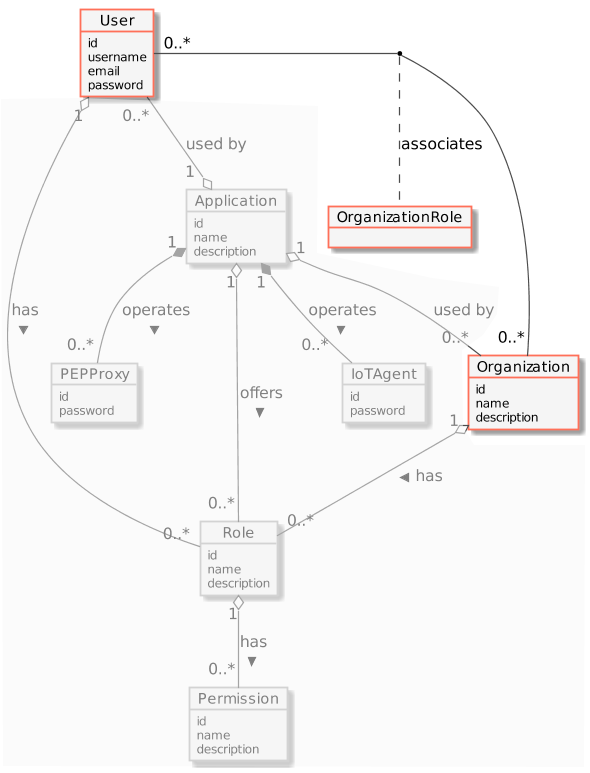
Video : Introduction to Keyrock
Click on the image above to watch an introductory video
Architecture
This introduction will only make use of one FIWARE component - the Keyrock Identity Management Generic Enabler. Usage of Keyrock alone is insufficient for an application to qualify as “Powered by FIWARE”. Additionally, will be persisting user data in a MySQL database.
The overall architecture will consist of the following elements:
-
One FIWARE Generic Enabler:
- FIWARE Keyrock offer a complement Identity Management System
including:
- An OAuth2 authentication system for Applications and Users.
- A site graphical frontend for Identity Management Administration.
- An equivalent REST API for Identity Management via HTTP requests.
- FIWARE Keyrock offer a complement Identity Management System
including:
-
One MySQL database :
- Used to persist user identities, applications, roles and permissions.
Since all interactions between the services are initiated by HTTP requests, the services can be containerized and run from exposed ports.
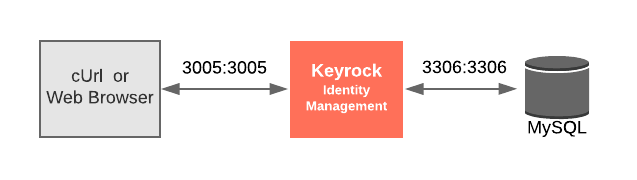
The specific architecture of each section of the tutorial is discussed below.
Keyrock Configuration
keyrock:
image: quay.io/fiware/idm
container_name: fiware-keyrock
hostname: keyrock
depends_on:
- mysql-db
ports:
- '3005:3005'
- '3443:3443'
environment:
- DATABASE_HOST=mysql-db
- IDM_DB_PASS_FILE=/run/secrets/my_secret_data
- IDM_DB_USER=root
- IDM_HOST=http://localhost:3005
- IDM_PORT=3005
- IDM_HTTPS_ENABLED=true
- IDM_HTTPS_PORT=3443
- IDM_ADMIN_USER=admin
- IDM_ADMIN_EMAIL=admin@test.com
- IDM_ADMIN_PASS=1234
secrets:
- my_secret_data
The idm container is a web application server listening on two ports:
- Port
3005has been exposed for HTTP traffic so we can display the web page and interact with the REST API. - Port
3443has been exposed for secure HTTPS traffic for the site and REST API.
Note HTTPS should be used throughout for any secured application, but to do this properly, Keyrock requires a trusted SSL certificate - the default certificate is self-certified and available for testing purposes. The certificates can be overridden by attaching a volume to replace the files under
/opt/fiware-idm/certs.In a production environment, all access should occur over HTTPS, to avoid sending any sensitive information using plain-text. Alternatively HTTP can be used within a private network behind a configured HTTPS Reverse Proxy.
The port
3005offering the HTTP protocol is being exposed for demonstration purposes only and to simplify the interactions within this tutorial - you may also use HTTPS on port3443with certain caveats.If you want to use HTTPS to access the REST API when you are using Postman, ensure that SSL certificate verification is OFF. If you want to use HTTPS to access the web front-end, please accept any security warnings issued.
The idm container is driven by environment variables as shown:
| Key | Value | Description |
|---|---|---|
| IDM_DB_PASS | idm |
Password of the attached MySQL Database - secured by Docker Secrets (see below) |
| IDM_DB_USER | root |
Username of the default MySQL user - left in plain-text |
| IDM_HOST | http://localhost:3005 |
Hostname of the Keyrock App Server - used in activation eMails when signing up users |
| IDM_PORT | 3005 |
Port used by the Keyrock App Server for HTTP traffic - this has been altered from the default 3000 port to avoid clashes |
| IDM_HTTPS_ENABLED | true |
Whether to offer HTTPS Support - this will use the self-signed certs unless overridden |
| IDM_HTTPS_PORT | 3443 |
Port used by the Keyrock App Server for HTTP traffic this has been altered from the default 443 |
Note that this example has secured the MySQL password using Docker Secrets By using
IDM_DB_PASSwith the_FILEsuffix and referring to a secrets file location. This avoids exposing the password as anENVvariable in plain-text - either in theDockerfileImage or as an injected variable which could be read usingdocker inspect.The following list of variables (where used) should be set via secrets with the
_FILEsuffix in a Production System:
IDM_SESSION_SECRETIDM_ENCRYPTION_KEYIDM_DB_PASSIDM_DB_USERIDM_ADMIN_IDIDM_ADMIN_USERIDM_ADMIN_EMAILIDM_ADMIN_PASSIDM_EX_AUTH_DB_USERIDM_EX_AUTH_DB_PASS
MySQL Configuration
mysql-db:
image: mysql:5.7
hostname: mysql-db
container_name: db-mysql
expose:
- '3306'
ports:
- '3306:3306'
networks:
- default
environment:
- 'MYSQL_ROOT_PASSWORD_FILE=/run/secrets/my_secret_data'
- 'MYSQL_ROOT_HOST=172.18.1.5'
volumes:
- mysql-db:/var/lib/mysql
secrets:
- my_secret_data
The mysql-db container is listening on a single port:
- Port
3306is the default port for a MySQL server. It has been exposed so you can also run other database tools to display data if you wish.
The mysql-db container is driven by environment variables as shown:
| Key | Value. | Description |
|---|---|---|
| MYSQL_ROOT_PASSWORD | 123. |
specifies a password that is set for the MySQL root account - secured by Docker Secrets (see below) |
| MYSQL_ROOT_HOST | root |
By default, MySQL creates the root'@'localhost account. This account can only be connected to from inside the container. Setting this environment variable allows root connections from other hosts |
Start Up
To start the installation, do the following:
#!/bin/bash
git clone https://github.com/FIWARE/tutorials.Identity-Management.git
cd tutorials.Identity-Management
./services create
Note The initial creation of Docker images can take up to three minutes
Thereafter, all services can be initialized from the command-line by running the services Bash script provided within the repository:
./services start
Note: If you want to clean up and start over again you can do so with the following command:
./services stop
Reading directly from the Keyrock MySQL Database
All Identify Management records and relationships are held within the attached MySQL database. This can be accessed by entering the running Docker container as shown:
docker exec -it db-mysql bash
mysql -u <user> -p<password> idm
Where <user> and <password> match the values defined in the docker-compose file for MYSQL_ROOT_PASSWORD and
MYSQL_ROOT_USER. The default values for the tutorial are usually root and secret.
SQL commands can then be entered from the command-line. e.g.:
select id, username, email, password from user;
The Keyrock MySQL database deals with all aspects of application security including storing users, passwords, etc.; defining access rights and dealing with OAuth2 authorization protocols. The complete database relationship diagram can be found here.
UUIDs within Keyrock
All IDs and tokens within Keyrock are subject to change. The following values will need to be amended when querying for records. Record IDs use Universally Unique Identifiers - UUIDs.
| Key | Description | Sample Value |
|---|---|---|
keyrock |
URL for the location of the Keyrock service | localhost:3005 for HTTP or localhost:3443 for HTTPS |
X-Auth-token |
Token received in the Header when logging in as a user - in other words "Who am I?" | 51f2e380-c959-4dee-a0af-380f730137c3 |
X-Subject-token |
Token added to requests to define "Who do I want to inquire about?" - This can also be a repeat the X-Auth-token defined above |
51f2e380-c959-4dee-a0af-380f730137c3 |
user-id |
ID of an existing user, found with the user table |
96154659-cb3b-4d2d-afef-18d6aec0518e |
organization-id |
ID of an existing organization, found with the organization table |
e424ed98-c966-46e3-b161-a165fd31bc01 |
organization-role-id |
type of role a user has within an organization either owner or member |
member |
Tokens are designed to expire after a set period. If the X-Auth-token value you are using has expired, log-in again to
obtain a new token.
Authentication
Video : Creating User Accounts with the Keyrock GUI
Click on the image above to watch a video demonstrating how to create users with the Keyrock GUI.
Logging in to Keyrock
The Log-in Screen allows an existing user to identify themselves and obtain a token for further operations. It is the
initial start-up screen of the Keyrock GUI - http://localhost:3005/idm (or https://localhost:3443/idm and accept
the warnings).
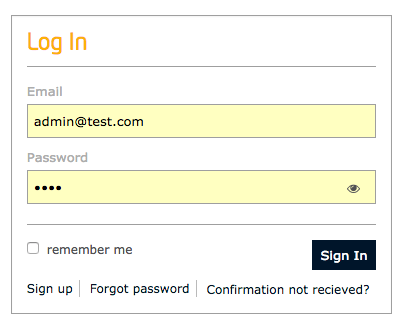
Enter a username and password to enter the Keyrock application. The default super-user has the values
admin@test.com and 1234.
Create Token with Password
The following example logs in using the super-admin user - it is the equivalent of using the log-in screen of the GUI.
The URL https://localhost:3443/v1/auth/tokens should also work in a secure system.
1 Request:
curl -iX POST \
'http://localhost:3005/v1/auth/tokens' \
-H 'Content-Type: application/json' \
-d '{
"name": "admin@test.com",
"password": "1234"
}'
Response:
Tip: Use jq to format the JSON responses in this tutorial. Pipe the result by appending
| jq '.'
The response header returns an X-Subject-token which identifies who has logged on the application. This token is
required in all subsequent requests to gain access
HTTP/1.1 201 Created
X-Subject-Token: d848eb12-889f-433b-9811-6a4fbf0b86ca
Content-Type: application/json; charset=utf-8
Content-Length: 138
ETag: W/"8a-TVwlWNKBsa7cskJw55uE/wZl6L8"
Date: Mon, 30 Jul 2018 12:07:54 GMT
Connection: keep-alive
{
"token": {
"methods": ["password"],
"expires_at": "2018-07-30T13:02:37.116Z"
},
"idm_authorization_config": {
"level": "basic",
"authzforce": false
}
}
Get User Information via a Token
Once a user has logged in, the presence of a (time-limited) token is sufficient to find out more information about the user.
{{X-Auth-token}} and {{X-Subject-token}} should be taken from the previous request, in the case of the response
above, both variables should be set to d848eb12-889f-433b-9811-6a4fbf0b86ca - this indicates that the user authorized
with the token {{X-Auth-token}} is enquiring about the user holding the token {{X-Subject-token}} - in this case we
only have one user within the Keyrock application, and that user is enquiring about himself.
2 Request:
curl -X GET \
'http://localhost:3005/v1/auth/tokens' \
-H 'Content-Type: application/json' \
-H 'X-Auth-token: {{X-Auth-token}}' \
-H 'X-Subject-token: {{X-Subject-token}}'
Response:
The response will return the details of the associated user:
{
"access_token": "51f2e380-c959-4dee-a0af-380f730137c3",
"expires": "2018-07-30T13:02:37.000Z",
"valid": true,
"User": {
"id": "admin",
"username": "admin",
"email": "admin@test.com",
"date_password": "2018-07-30T09:55:38.000Z",
"enabled": true,
"admin": true
}
}
Refresh Token
Tokens are time limited - it is no longer possible to gain access once a token has expired. However, it is possible to refresh a token for a newer one prior to expiry.
Most applications use this endpoint to avoid timing out a user whilst they are interacting with the application.
The token value, d848eb12-889f-433b-9811-6a4fbf0b86ca was acquired when the user logged on for the first time.
3 Request:
curl -iX POST \
'http://localhost:3005/v1/auth/tokens' \
-H 'Content-Type: application/json' \
-d '{
"token": "d848eb12-889f-433b-9811-6a4fbf0b86ca"
}'
Response:
A new token is returned in the X-Subject-Token header:
HTTP/1.1 201 Created
X-Subject-Token: a5b83d68-ebad-4514-9d3a-dd892f6e6174
Content-Type: application/json; charset=utf-8
Content-Length: 135
ETag: W/"87-nPb+4XRSsW5Szsf2JJC6UYab4GM"
Date: Mon, 30 Jul 2018 12:41:47 GMT
Connection: keep-alive
{
"token": {
"methods": ["token"],
"expires_at": "2018-07-30T13:13:20.567Z"
},
"idm_authorization_config": {
"level": "basic",
"authzforce": false
}
}
Administrating User Accounts
Users accounts are at the heart of any identity management system. The essential fields of every account hold a unique username and email address to identify the user, along with a password for authentication. The other optional fields add more information about the user such as a user website, description or avatar.
As the default super-admin user admin@test.com with a password of 1234, we will set up a series of user accounts and
assign them to relevant organizations within the system.
Dramatis Personae
The following people legitimately have accounts within the Application:
- Alice, she will be the Administrator of the Keyrock Application.
- Bob, the Regional Manager of the supermarket chain - he has several store managers under him:
- Manager1
- Manager2
- Charlie, the Head of Security of the supermarket chain - he has several store detectives under him:
- Detective1
- Detective2
User CRUD Actions
GUI
Users are able to sign up for themselves using the GUI. The only requirement is an email address and a password.
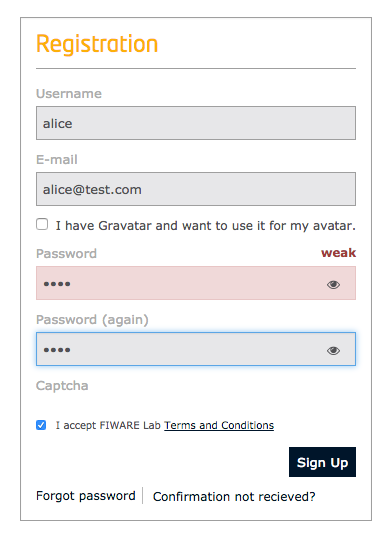
Once an account is created, the user is emailed to confirm their existence and activate their account.
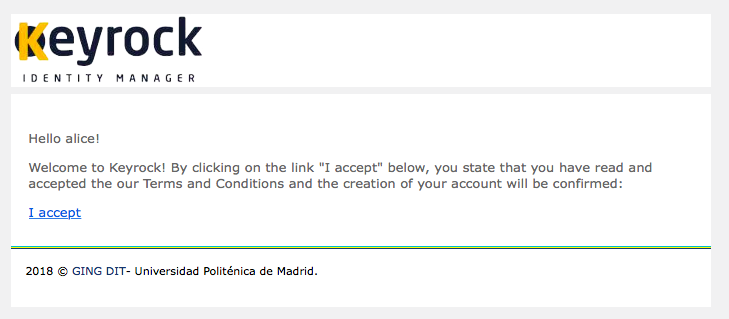
REST API
The REST API is also able to create and amend users without their own interaction - this could be useful for bulk CRUD actions for example.
Note - an eMail server must be configured to send out invites properly, otherwise the invitation may be deleted as spam. For testing purposes, it is easier to update the users table directly:
update user set enabled = 1;
All the CRUD actions for Users require an X-Auth-token header from a previously logged in administrative user to be
able to read or modify other user accounts. The standard CRUD actions are assigned to the appropriate HTTP verbs (POST,
GET, PATCH and DELETE) under the /v1/users endpoint.
Creating Users
To create a new user, send a POST request to the /v1/users endpoint containing the username,email and password
along with the X-Auth-token header from a previously logged in administrative user.
4 Request:
curl -iX POST \
'http://localhost:3005/v1/users' \
-H 'Content-Type: application/json' \
-H 'X-Auth-token: {{X-Auth-token}}' \
-d '{
"user": {
"username": "alice",
"email": "alice@test.com",
"password": "test"
}
}'
Response:
The response returns the details of the created user:
{
"user": {
"id": "3b3a5ad5-afd3-4baa-a538-25c7fe7cbf6a",
"image": "default",
"gravatar": false,
"enabled": true,
"admin": false,
"starters_tour_ended": false,
"username": "alice",
"email": "alice@test.com",
"date_password": "2018-07-30T12:51:26.813Z"
}
}
To grant super-admin power to a newly created user account, the database can be altered directly:
update user set admin = 1 where username='alice';
Additional users can be added by making repeated POST requests.
For example to create additional accounts for Bob, the Regional Manager, Charlie, the Head of Security and their direct reports:
curl -iX POST \
'http://localhost:3005/v1/users' \
-H 'Content-Type: application/json' \
-H 'X-Auth-token: {{X-Auth-token}}' \
-d '{
"user": {
"username": "bob",
"email": "bob-the-manager@test.com",
"password": "test"
}
}'
curl -iX POST \
'http://localhost:3005/v1/users' \
-H 'Content-Type: application/json' \
-H 'X-Auth-token: {{X-Auth-token}}' \
-d '{
"user": {
"username": "charlie",
"email": "charlie-security@test.com",
"password": "test"
}
}'
curl -iX POST \
'http://localhost:3005/v1/users' \
-H 'Content-Type: application/json' \
-H 'X-Auth-token: {{X-Auth-token}}' \
-d '{
"user": {
"username": "manager1",
"email": "manager1@test.com",
"password": "test"
}
}'
curl -iX POST \
'http://localhost:3005/v1/users' \
-H 'Content-Type: application/json' \
-H 'X-Auth-token: {{X-Auth-token}}' \
-d '{
"user": {
"username": "manager2",
"email": "manager2@test.com",
"password": "test"
}
}'
curl -iX POST \
'http://localhost:3005/v1/users' \
-H 'Content-Type: application/json' \
-H 'X-Auth-token: {{X-Auth-token}}' \
-d '{
"user": {
"username": "detective1",
"email": "detective1@test.com",
"password": "test"
}
}'
curl -iX POST \
'http://localhost:3005/v1/users' \
-H 'Content-Type: application/json' \
-H 'X-Auth-token: {{X-Auth-token}}' \
-d '{
"user": {
"username": "detective2",
"email": "detective2@test.com",
"password": "test"
}
}'
Read Information About a User
Making a GET request to a resource under the /v1/users/{{user-id}} endpoint will return the user listed under that ID.
The X-Auth-token must be supplied in the headers.
5 Request:
To request
curl -X GET \
'http://localhost:3005/v1/users/{{user-id}}' \
-H 'Content-Type: application/json' \
-H 'X-Auth-token: {{X-Auth-token}}'
Response:
The response contains basic details of the account in question:
{
"user": {
"id": "96154659-cb3b-4d2d-afef-18d6aec0518e",
"username": "alice",
"email": "alice-the-admin@test.com",
"enabled": true,
"admin": false,
"image": "default",
"gravatar": false,
"date_password": "2018-07-30T09:56:37.000Z",
"description": null,
"website": null
}
}
List all Users
Obtaining a complete list of all users is a super-admin permission requiring the X-Auth-token - most users will only
be permitted to return users within their own organization. Listing users can be done by making a GET request to the
/v1/users endpoint:
6 Request:
curl -X GET \
'http://localhost:3005/v1/users' \
-H 'Content-Type: application/json' \
-H 'X-Auth-token: {{X-Auth-token}}'
Response:
The response contains basic details of all accounts:
{
"users": [
{
"id": "06a2140f-ccc3-49e5-82a5-76bae48b38ba",
"username": "alice",
"email": "alice-the-admin@test.com",
"enabled": true,
"gravatar": false,
"date_password": "2018-07-30T11:41:14.000Z",
"description": null,
"website": null
},
{
"id": "27e6ae58-adc1-4aaf-a6a2-f207946ba57e",
"username": "bob",
"email": "bob-the-manager@test.com",
"enabled": true,
"gravatar": false,
"date_password": "2018-07-30T10:01:12.000Z",
"description": null,
"website": null
},
...etc
]
}
Update a User
Within the GUI, users can be updated from the settings page. This can also be done from the command-line by making PATCH
request to /v1/users/<user-id> endpoint when the user ID is known. The X-Auth-token header must also be set.
7 Request:
curl -iX PATCH \
'http://localhost:3005/v1/users/{{user-id}}' \
-H 'Content-Type: application/json' \
-H 'X-Auth-token: {{X-Auth-token}}' \
-d '{
"user": {
"username": "alice",
"email": "alice-the-admin@test.com",
"enabled": true,
"gravatar": false,
"date_password": "2018-07-26T15:25:14.000Z",
"description": "Alice works for FIWARE",
"website": "http://www.fiware.org"
}
}'
Response:
The response lists the fields which have been updated:
{
"values_updated": {
"description": "Alice works for FIWARE",
"website": "http://www.fiware.org"
}
}
Delete a User
Within the GUI, users can delete their account from the settings page, selecting the Cancel Account Option, once
again a super-admin user can do this from the command-line by sending a DELETE request to the /v1/users/{{user-id}}
endpoint. The X-Auth-token header must also be set.
8 Request:
curl -iX DELETE \
'http://localhost:3005/v1/users/{{user-id}}' \
-H 'Content-Type: application/json' \
-H 'X-Auth-token: {{X-Auth-token}}'
Grouping User Accounts under Organizations
For any identity management system of a reasonable size, it is useful to be able to assign roles to groups of users, rather than setting them up individually. Since user administration is a time-consuming business, it is also necessary to be able to delegate the responsibility of managing these group of users down to other accounts with a lower level of access.
Consider our supermarket chain for example, there could be a group of users (Managers) who can change the prices of products within the store, and another group of users (Store Detectives) who can lock and unlock door after closing time. Rather than give access to each individual account, it would be easier to assign the rights to an organization and then add users to the groups.
Furthermore, Alice, the Keyrock administrator does not need to explicitly add additional user accounts to each
organization herself - she could delegate that right to an owner within each organization. For example Bob the Regional
Manager would be made the owner of the management organization and could add and remove addition manager accounts
(such as manager1 and manager2) to that organization whereas Charlie the Head of Security could be handed an
ownership role in the security organization and add additional store detectives to that organization.
Note that Bob does not have the rights to alter the membership list of the security organization and Charlie does not have the rights to alter the membership list of the management organization. Furthermore, neither Bob nor Charlie would be able to alter the permissions of the application themselves, merely add and remove existing user accounts to the organization they control.
Creating an application and setting-up the permissions is not covered here as it is the subject of the next tutorial.
Organization CRUD Actions
GUI
Once signed-in, users are able to create and update organizations for themselves.
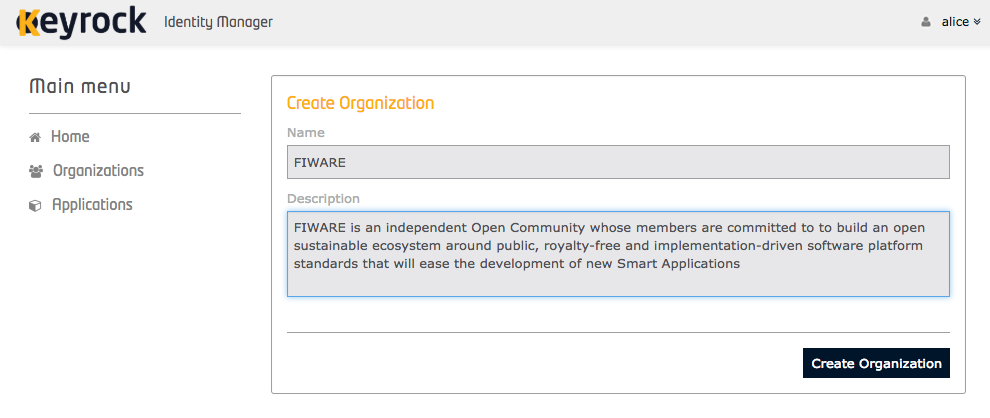
REST API
Alternatively, the standard CRUD actions are assigned to the appropriate HTTP verbs (POST, GET, PATCH and DELETE) under
the /v1/organizations endpoint.
Create an Organization
To create a new organization, send a POST request to the /v1/organizations endpoint containing the name and
description along with the X-Auth-token header from a previously logged-in user.
9 Request:
curl -iX POST \
'http://localhost:3005/v1/organizations' \
-H 'Content-Type: application/json' \
-H 'X-Auth-token: {{X-Auth-token}}' \
-d '{
"organization": {
"name": "Security",
"description": "This group is for the store detectives"
}
}'
Response:
The Organization is created and the user who created it is automatically assigned as a user. The response returns UUID to identify the new organization.
{
"organization": {
"id": "18deea43-e12a-4018-a45a-664c3158780d",
"image": "default",
"name": "Security",
"description": "This group is for the store detectives"
}
}
Read Organization Details
Making a GET request to a resource under the /v1/organizations/{{organization-id}} endpoint will return the
organization listed under that ID. The X-Auth-token must be supplied in the headers as only permitted organizations
will be shown.
10 Request:
curl -X GET \
'http://localhost:3005/v1/organizations/{{organization-id}}' \
-H 'Content-Type: application/json' \
-H 'X-Auth-token: {{X-Auth-token}}'
Response:
The response returns the details of the organization.
{
"organization": {
"id": "18deea43-e12a-4018-a45a-664c3158780d",
"name": "Security",
"description": "This group is for the store detectives",
"website": null,
"image": "default"
}
}
List all Organizations
Obtaining a complete list of all organizations is a super-admin permission requiring the X-Auth-token - most users
will only be permitted to return users within their own organization. Listing users can be done by making a GET request
to the /v1/organizations endpoint.
11 Request:
curl -X GET \
'http://localhost:3005/v1/organizations' \
-H 'Content-Type: application/json' \
-H 'X-Auth-token: {{X-Auth-token}}'
Response:
The response returns the details of the visible organizations.
{
"organizations": [
{
"role": "owner",
"Organization": {
"id": "18deea43-e12a-4018-a45a-664c3158780d",
"name": "Security",
"description": "This group is for the store detectives",
"image": "default",
"website": null
}
},
{
"role": "owner",
"Organization": {
"id": "a45f9b5a-dd23-4d0f-a0d4-e97e2d7431a3",
"name": "Management",
"description": "This group is for the store manangers",
"image": "default",
"website": null
}
}
]
}
Update an Organization
To amend the details of an existing organization, a PATCH request is send to the /v1/organizations/{{organization-id}}
endpoint.
12 Request:
curl -iX PATCH \
'http://localhost:3005/v1/organizations/{{organization-id}}' \
-H 'Content-Type: application/json' \
-H 'X-Auth-token: {{X-Auth-token}}' \
-d '{
"organization": {
"name": "FIWARE Security",
"description": "The FIWARE Foundation is the legal independent body promoting, augmenting open-source FIWARE technologies",
"website": "https://fiware.org"
}
}'
Response:
The response contains a list of the fields which have been amended:
{
"values_updated": {
"name": "FIWARE Security",
"description": "The FIWARE Foundation is the legal independent body promoting, augmenting open-source FIWARE technologies",
"website": "https://fiware.org"
}
}
Delete an Organization
13 Request:
curl -iX DELETE \
'http://localhost:3005/v1/organizations/{{organization-id}}' \
-H 'Content-Type: application/json' \
-H 'X-Auth-token: {{X-Auth-token}}'
Administrating Users within an Organization
Users within an Organization are assigned to one of types - owner or member. The members of an organization inherit
all the roles and permissions assigned to the organization itself. In addition, owners of an organization are able to
add and remove other members and owners.
Add a User as a Member of an Organization
To add a user to an organization using the GUI, first click on the existing organization, then click on the Manage button:
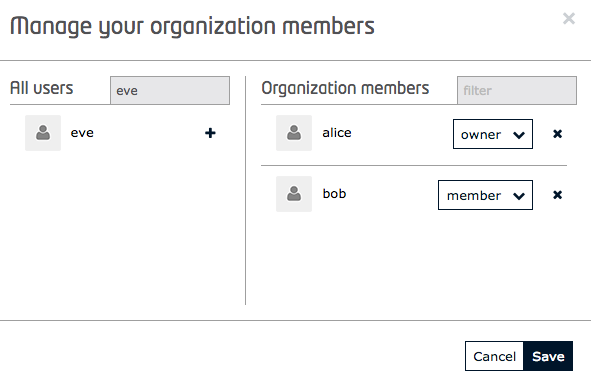
To add a user as a member of an organization, an owner must make a PUT request as shown, including the
<organization-id> and <user-id> in the URL path and identifying themselves using an X-Auth-Token in the header.
14 Request:
curl -iX PUT \
'http://localhost:3005/v1/organizations/{{organization-id}}/users/{{user-id}}/organization_roles/member' \
-H 'Content-Type: application/json' \
-H 'X-Auth-token: {{X-Auth-token}}'
Response:
The response lists the user's current role within the organization (i.e. member):
{
"user_organization_assignments": {
"role": "member",
"organization_id": "18deea43-e12a-4018-a45a-664c3158780d",
"user_id": "5e482345-2c48-410e-ae03-203d67a43cea"
}
}
Add a User as an Owner of an Organization
An owner can also create new owners by making a PUT request as shown, including the <organization-id> and <user-id>
in the URL path and identifying themselves using an X-Auth-Token in the header.
15 Request:
curl -iX PUT \
'http://localhost:3005/v1/organizations/{{organization-id}}/users/{{user-id}}/organization_roles/owner' \
-H 'Content-Type: application/json' \
-H 'X-Auth-token: {{X-Auth-token}}'
Response:
The response lists the user's current role within the organization (i.e. owner):
{
"user_organization_assignments": {
"role": "owner",
"user_id": "5e482345-2c48-410e-ae03-203d67a43cea",
"organization_id": "18deea43-e12a-4018-a45a-664c3158780d"
}
}
List Users within an Organization
To list the users of an organization using the GUI, just click on the existing organization:
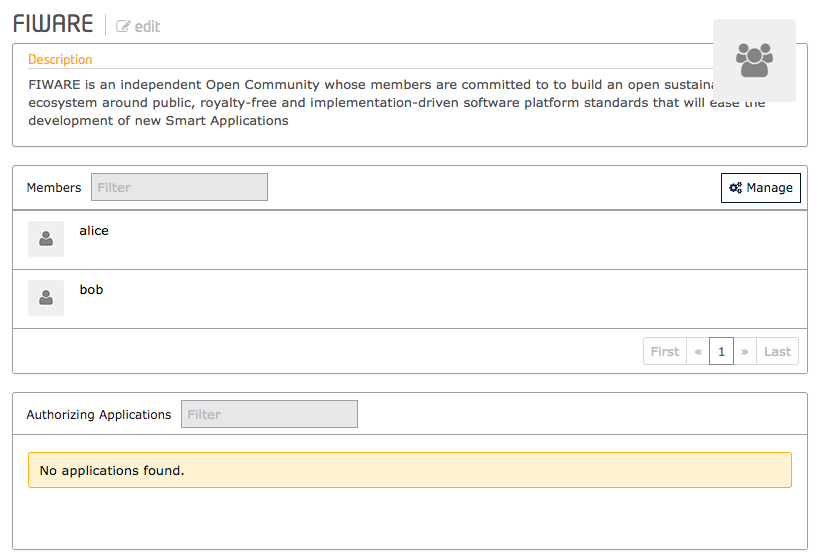
Listing users within an organization is an owner or super-admin permission requiring the X-Auth-token Listing users
can be done by making a GET request to the /v1/organizations/{{organization-id}}/users endpoint.
16 Request:
curl -X GET \
'http://localhost:3005/v1/organizations/{{organization-id}}/users' \
-H 'Content-Type: application/json' \
-H 'X-Auth-token: {{X-Auth-token}}'
Response:
The response contains the users list.
{
"organization_users": [
{
"user_id": "admin",
"organization_id": "18deea43-e12a-4018-a45a-664c3158780d",
"role": "owner"
},
{
"user_id": "5e482345-2c48-410e-ae03-203d67a43cea",
"organization_id": "18deea43-e12a-4018-a45a-664c3158780d",
"role": "member"
}
]
}
Read User Roles within an Organization
To find the role of a user within an organization, send a GET request to the
/v1/organizations/{{organization-id}}/users/{{user-id}}/organization_roles endpoint.
17 Request:
curl -X GET \
'http://localhost:3005/v1/organizations/{{organization-id}}/users/{{user-id}}/organization_roles' \
-H 'Content-Type: application/json' \
-H 'X-Auth-token: {{X-Auth-token}}'
Response:
The response returns the role of the given <user-id>:
{
"organization_user": {
"user_id": "5e482345-2c48-410e-ae03-203d67a43cea",
"organization_id": "18deea43-e12a-4018-a45a-664c3158780d",
"role": "member"
}
}
Remove a User from an Organization
Owners and Super-Admins can remove a user from an organization by making a delete request.
Note: This request only removes users who are "members", not those who are "owners".
18 Request:
curl -X DELETE \
'http://localhost:3005/v1/organizations/{{organization-id}}/users/{{user-id}}/organization_roles/member' \
-H 'Content-Type: application/json' \
-H 'X-Auth-token: {{X-Auth-token}}'